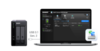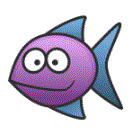 QNAP TR-002 2-Bay Expansion Chassis, RAID enabled DAS and NAS
QNAP TR-002 2-Bay Expansion Chassis, RAID enabled DAS and NAS
The TR-002 USB 3.1 Gen. 2 RAID expansion enclosure allows you to expand the capacity of your QNAP NAS and PC. The TR-002 can also be utilized as a DAS (Direct-attached Storage) device, allowing you to directly access its content just by connecting it via USB. The TR-002 features two 3.5-inch SATA drive bays with USB 3.1 Gen. 2 Type-C connectivity to bring you a highly-reliable and secure storage capacity expansion solution.
- USB 3.1 Gen. 2 Type-C port for faster data transfer.
- Supports up to two SATA drives.
- Disk mode DIP switch to change from Hardware Control and Software Control configurations for setting RAID group.
- Lockable hard drive trays to prevent accidental drive removal.
- Eject button for disconnecting the TR-002 from a NAS or computer*.
*Requires the QNAP External RAID Manager utility.
Instantly back up files from the TR-002 to the NAS using the One Touch Copy button**.
**Requires a QNAP NAS with a one touch copy button when in external drive mode. This feature will be supported from Q2 2019.
Effective storage expansion with RAID Support
The TR-002 is an ideal storage expansion solution for PCs, especially for laptops which lack the ability to install higher-capacity drives. Featuring two 3.5-inch SATA drive bays and supporting RAID configuration, the TR-002 provides the ability to store a vast number of files and data and to ensure protection against potential drive failure.
Supports various RAID levels
The TR-002 supports various RAID configurations. Depending on your requirements, you can switch between hardware- or software-controlled RAID modes. Move the DIP switches to corresponding positions for your ideal RAID mode: Individual, JBOD, RAID 0 or RAID 1. You can also configure the RAID settings from your QNAP NAS, or by using the QNAP External RAID Manager utility on your computer.